Customizing Blacklight Tutorial Series (v8.0.0.alpha)
Configuring Facet Fields
Blacklight provides facets to help a user filter search results.
Facet fields can be configured using the add_facet_field configuration method:
configure_blacklight do |config|
config.add_facet_field 'format', label: 'Format'
end
Solr calculates the number of hits for each format value. Blacklight displays the facet data with links so users can filter the results to just those with a particular value. Additional options control different types of interactions.
If there are many facet values, you can use limit to control how many appear on the search results page.
- config.add_facet_field 'subject_ssim', label: 'Topic'
+ config.add_facet_field 'subject_ssim', label: 'Topic', limit: 5
Additional facet values are available in a modal popup.
You can control whether the facet is displayed expanded by default:
- config.add_facet_field 'format', label: 'Format'
+ config.add_facet_field 'format', label: 'Format', collapse: false
You can also sort the values alphabetically 1:
- config.add_facet_field 'format', label: 'Format', collapse: false
+ config.add_facet_field 'format', label: 'Format', collapse: false, sort: 'alpha', limit: -1
If the facet data is mutually exclusive, you might consider using single to allow the user to toggle between values easily:
- config.add_facet_field 'pub_date_ssim', label: 'Publication Year'
+ config.add_facet_field 'pub_date_ssim', label: 'Publication Year', single: true
Query facets
Blacklight also has built-in support for other types of Solr faceting. Query facets are good for providing facets based on dynamic data not directly present in the index. You can specify the “values” of a query facet and the applicable Solr query using the query parameter:
config.add_facet_field 'example_query_facet_field', label: 'Publish Date', query: {
years_5: { label: 'within 5 Years', fq: "pub_date_ssim:[#{Time.zone.now.year - 5 } TO *]" },
years_10: { label: 'within 10 Years', fq: "pub_date_ssim:[#{Time.zone.now.year - 10 } TO *]" },
years_25: { label: 'within 25 Years', fq: "pub_date_ssim:[#{Time.zone.now.year - 25 } TO *]" }
}
Pivot facets
There is built in support for basic pivot facets in Blacklight. This is a “hierarchical” facet that will nest the values of the facet fields that you provide.
config.add_facet_field 'topic_language', label: 'Topic by language', pivot: [:language_ssim, :subject_ssim]
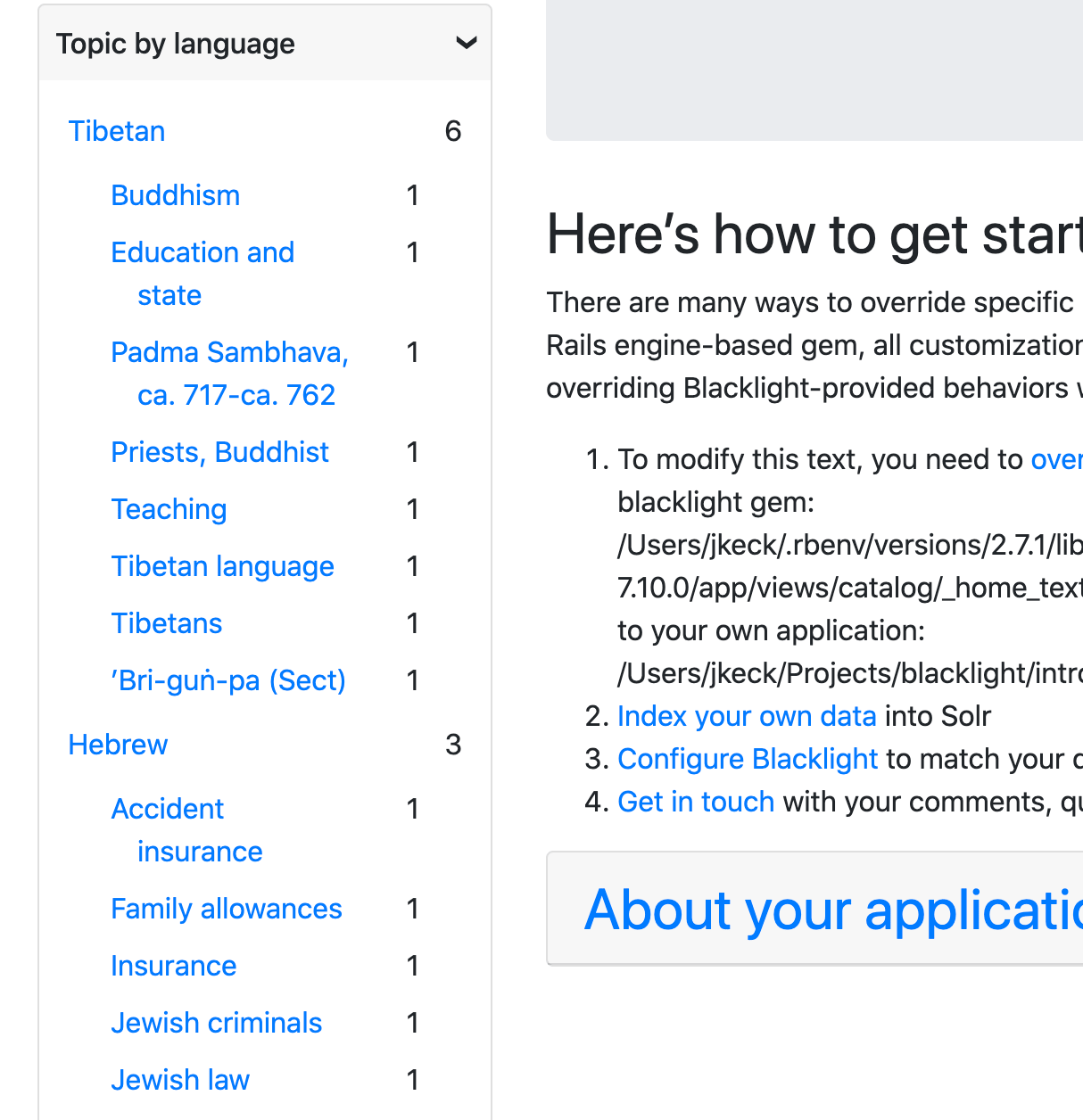
You can also add configure this facet to be dynamically collapsible by setting the collapsing configuration option to true.
- config.add_facet_field 'topic_language', label: 'Topic by language', pivot: [:language_ssim, :subject_ssim]
+ config.add_facet_field 'topic_language', label: 'Topic by language', pivot: [:language_ssim, :subject_ssim], collapsing: true
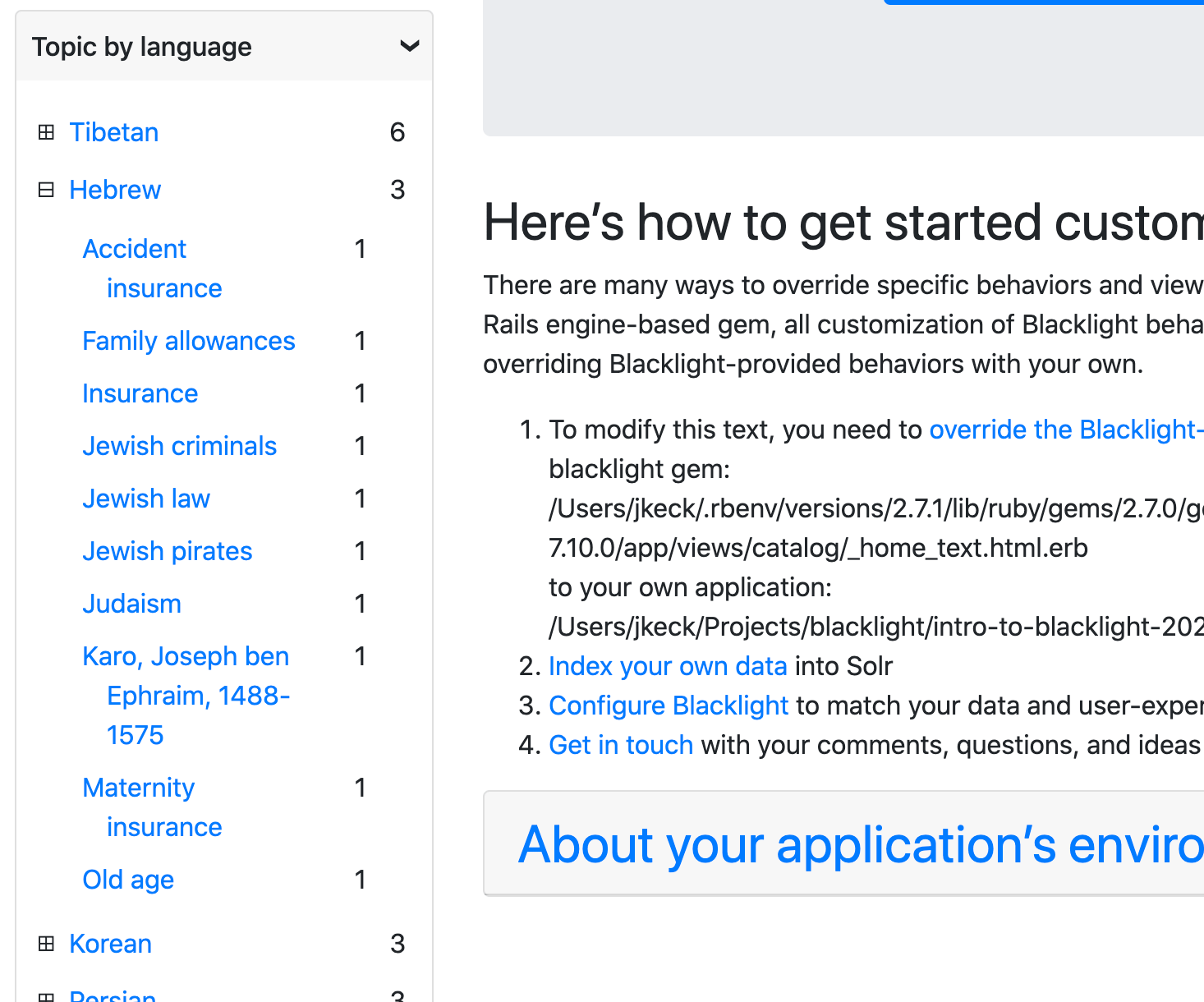
View components
Blacklight has added support for view components. While there are several benefits to using this abstraction, the major benefit for Blacklight (as a Rails engine) the ability to define an explicit interface to views to make them easier and safer to override.
A good example of this abstraction is the new configuration parameter available for facets:
config.add_facet_field 'format', label: 'Format', component: SuperSpecialFacetComponent
This tells Blacklight to use your custom component for rendering the facet (similar in some ways to the partial configuration). This component will get handed a Blacklight::FacetFieldPresenter instance, and it’s responsible for rendering everything about the facet control.
We can start implement this component (in app/components/super_special_facet_component.rb) by inheriting the existing behavior:
class SuperSpecialFacetComponent < Blacklight::FacetFieldListComponent
end
For this example, we want to customize the display of the facet, so we’ll need to add a corresponding app/components/super_special_facet_component.html.erb. We’ll start from the current list view:
<%= render(@layout.new(facet_field: @facet_field)) do |component| %>
<% component.with(:label) do %>
<%= @facet_field.label %>
<% end %>
<% component.with(:body) do %>
<ul class="facet-values list-unstyled">
<%= render_facet_limit_list @facet_field.paginator, @facet_field.key %>
</ul>
<% end %>
<% end %>
and then make a nice visible change:
<% component.with(:label) do %>
- <%= @facet_field.label %>
+ -> <%= @facet_field.label %> <-
<% end %>
Note: the view_component gem is aggressive about caching lookup paths, so if you’re not seeing the updated label, try restarting your Rails application.
We get @layout from the upstream component (also separately configurable using layout, but defaults to Blacklight::FacetFieldComponent, which provides the expand/collapse behavior). We can plug any custom rendering into the different content areas provided by the layout (label and body).
Controlling URL parameters
Blacklight uses the Blacklight::SearchState to map a user’s query parameters to an internal representation. This object is responsible for generating the URL parameters for the search, and for parsing the URL parameters into a search state. Although you can customize the behavior of the search state by overriding the search_state_class configuration, you can also make facet field specific changes by setting the filter_class configuration on the facet field.
Here, we’ll map the language field to a single-valued language parameter instead of the default f[format][]:
config.add_facet_field 'language_ssim', filter_class: SimpleFilterClass
# app/models/simple_filter_class.rb
class SimpleFilterClass < Blacklight::SearchState::FilterField
# Add a facet item to the URL parameters
def add(item)
new_state = search_state.reset_search
params = new_state.params
params[key] = as_url_parameter(item)
new_state.reset(params)
end
# Remove a facet item from the URL parameters
# Since this is a single-valued field, we can just
# remove the whole parameter
def remove(item)
new_state = search_state.reset_search
params = new_state.params
params.delete(key)
new_state.reset(params)
end
# Facet values set int he URL
def values(except: [])
Array(search_state.params[key])
end
# Is a given facet item currently selected?
def include?(item)
values.include? as_url_parameter(item)
end
def permitted_params
[key]
end
end
-
This is sorted by Solr based on the indexed term; Solr offers no control over direction, lexical vs natural sort order, etc. ↩